Smart Search is available across the entire Panopto portal, useful for finding particular sessions, as well as content and topics within a session. It is also a useful accessibility feature for students with hearing impairments, or for students for whom English is a second language.
Panopto's Smart Search functionality allows users to find:
keywords that are spoken and have been automatically converted to text by the Automatic Speech Recognition (ASR) system
keywords contained within the textual content of a PowerPoint slide
keywords from on-screen text identified by the automatic Optical Character Recognition (OCR) system.
Handwriting captured clearly on a whiteboard or paper will also be analysed and made available as OCR search results. Additional keywords can be manually added to PowerPoint slides within the Panopto web editor for improved search results.
To search within a session, enter your search term in the search box on the left-hand side, and click the magnifying glass or press Enter. This will show a range of results found within the session contents, captions, notes, bookmarks, and any discussions on the recording (Fig. 1).
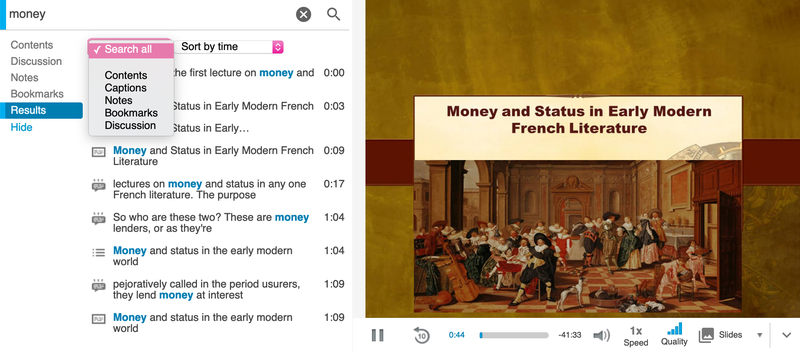
Fig. 1. Smart Search results within a Panopto session. The three different icons represent the type of search result (speech-to-text, PowerPoint content, OCR). Results can be sorted by timecode or relevance and filtered using the drop-down menu.
The quality of search results varies depending on a range of factors, including the availability of captions, legibility of on-screen text or writing, and whether any curation has been done on the session by administrative staff.
Smart Search also allows you to search across the entire Panopto portal, using the search bar at the top of the portal. Search results can be sorted and filtered by date. When searching within a folder, it is possible to either omit or include results within subfolders (Fig. 2).
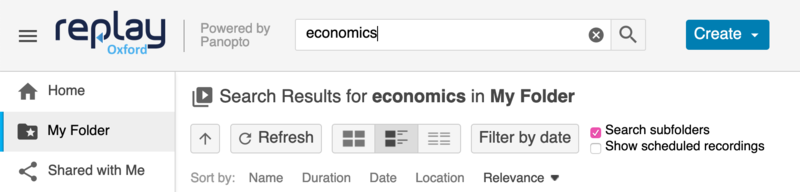
Fig. 2. Panopto Smart Search is available across the entire Panopto portal, or within folders, using the search bar at the top of the site.
Smart Search is enabled for all sessions across the service by default. Search results may not appear immediately after a session has been processed, as some indexing may be required.