How to connect to eduroam WiFi
eduroam is our recommended wireless service for students and staff, and gives you internet access at Oxford and when you're visiting other participating universities
Root certificate update
The root certificate used for eduroam expired on 5th August 2025. To update this, please download the new eduroam profile using the Recommended method in the device instructions below.
Recommended method
To set up your eduroam connection:
- Ensure your device has internet access1 and that you have set a remote access password (this is not the same as your SSO password). You can test this password on the remote access log page
- In a web browser, go to the eduroam CAT website
- Select the eduroam button, then Continue
- Open/run the downloaded file
- When prompted, provide your username in the format abcd1234@OX.AC.UK and your remote access password
Your device can now connect to eduroam whenever it is available.
1 Within the University you can connect to the OWL WiFi service, then from its login portal select the link to download the eduroam CAT.
Alternative method
If eduroam is available at your location:
- Select the wireless network icon in the bottom right corner of the screen and select eduroam. Click Connect
- Enter your Oxford username in the format abcd1234@OX.AC.UK and your remote access password
- At the Continue connecting? prompt, select Show certificate details
- If the certificate thumbprint is listed below, select Connect
Recommended method
Existing eduroam users
If your device has previously used eduroam, make sure to remove any older eduroam profiles when you add your new profile.
To set up your eduroam connection:
- Ensure your device has internet access1 and that you have set a remote access password (this is not the same as your SSO password). You can test this password on the remote access log page
- In a web browser, go to the eduroam CAT website
- Select the eduroam button, then Continue
- Open/run the downloaded file
- After the Profile Downloaded notification, open the Settings app, select Profile Downloaded, then install the eduroam profile
- When prompted, provide your username in the format abcd1234@OX.AC.UK and your remote access password
Your device can now connect to eduroam whenever it is available.
If you are unable to connect after adding a new profile
Forget your eduroam WiFi network and remove your older eduroam profiles. Profiles can be removed in the Settings app at either:
- General > Device Management
- Privacy & Security > Profiles
1 Within the University you can connect to the OWL WiFi service, then from its login portal select the link to download the eduroam CAT.
Alternative method
If eduroam is available at your location:
- Select the wireless network icon from the menu bar and select eduroam
- Select Mode: Automatic
- Provide your Oxford username in the format abcd1234@OX.AC.UK and remote access password
- Select Join
- If asked to trust a certificate and the thumbprint / fingerprint is listed below, select Accept or Trust
Recommended method
Existing eduroam users
If your device has previously used eduroam, make sure to remove any older eduroam profiles when you add your new profile.
To set up your eduroam connection:
- Ensure your device has internet access1 and that you have set a remote access password (this is not the same as your SSO password). You can test this password on the remote access log page
- In a web browser, go to the eduroam CAT website
- Select the eduroam button, then Continue
- Open/run the downloaded file
- After the Profile Downloaded notification, open the Settings app, select Profile Downloaded2, then install the eduroam profile
- When prompted, provide your username in the format abcd1234@OX.AC.UK and your remote access password
- If you already have an eduroam profile installed, remove this older profile2
Your device can now connect to eduroam whenever it is available.
If you are unable to connect after adding a new profile
Forget your eduroam WiFi network and remove your older eduroam profiles. Profiles can be removed in the Settings app at one of:
- General > VPN & Device Management
- General > Profiles & Device Management
- General > Profiles
1 Within the University you can connect to the OWL WiFi service, then from its login portal select the link to download the eduroam CAT.
2 Profiles can also be accessed in the settings app at General > VPN & Device Management or General > Profiles
Alternative method
If eduroam is available at your location:
- Select eduroam from the list of available wireless networks
- Enter your Oxford username in the format abcd1234@OX.AC.UK and use your remote access password
- If asked to trust the radius.ox.ac.uk certificate (University of Oxford eduroam Root Certificate 2025), select Accept or Trust
- Select Connect
Recommended method
To set up your eduroam connection:
- Ensure your device has internet access and that you have set a remote access password (this is not the same as your SSO password). You can test this password on the remote access log page
- Open the geteduroam app, if not currently installed this can be added from the Google Play Store
- Search for, then select University of Oxford
- Provide your Oxford username in the format abcd1234@OX.AC.UK and your remote access password
Your device can now connect to eduroam whenever it is available.
Alternative method
The following process can be used as a guide, but can differ significantly between devices and Android versions. If you encounter issues, please use the geteduroam app to set this automatically.
- On your device, download the University of Oxford eduroam Root Certificate 2025
- If prompted to sign in, provide your username in the format abcd1234@ox.ac.uk, single sign-on (SSO) password, and multi-factor authentication (MFA)
- If the file does not save to your device, long press on the link in step 1 and choose the download option
- In the Settings app, use the search to locate Wi-Fi certificate (or WAPI certificate on some devices)
- Select Wi-Fi certificate
- Select the recently downloaded file
- Provide a name for the certificate, such as Oxford 2025
- Select or edit eduroam from your device's list of available wireless networks
- When prompted provide:
EAP method PEAP Phase 2 Authentication MSCHAPV2 CA Certificate Name of the certificate, such as Oxford 2025 Online certificate status Request certificate status Domain OX.AC.UK Identity Your username in the format abcd1234@OX.AC.UK Anonymous Identity Leave this blank (use anonymous@ox.ac.uk if you encounter issues) Password Your remote access password - Select Connect
Recommended method
To set up your eduroam connection:
- Ensure your device has internet access1 and that you have set a remote access password (this is not the same as your SSO password). You can test this password on the remote access log page
- In a web browser, go to the eduroam CAT website
- Select the eduroam button, then Continue
- Open/run the downloaded file
- When prompted, provide your username in the format abcd1234@OX.AC.UK and your remote access password
Your device can now connect to eduroam whenever it is available.
1 Within the University you can connect to the OWL WiFi service, then from its login portal select the link to download the eduroam CAT.
Alternative method
- On your device, download the University of Oxford eduroam Root Certificate 2025
- If prompted to sign in, provide your username in the format abcd1234@ox.ac.uk, single sign-on (SSO) password, and multi-factor authentication (MFA)
- In the Settings app, use the search to locate Wi-Fi certificate
- Select Wi-Fi certificate
- Select the recently downloaded file
- Provide a name for the certificate, such as Oxford 2025
- Select or edit eduroam from your device's list of available wireless networks
- When prompted provide:
SSID eduroam Security EAP EAP method PEAP EAP Phase 2 authentication MSCHAPv2 Server CA certificate University of Oxford eduroam Root Certificate 2025 Identity Your username in the format abcd1234@OX.AC.UK Password Your remote access password Anonymous Identity anonymous@ox.ac.uk -
Select Connect
Recommended method
To set up your eduroam connection:
- Ensure your device has internet access1 and that you have set a remote access password (this is not the same as your SSO password). You can test this password on the remote access log page
- In a web browser, go to the eduroam CAT website
- Select the eduroam button, then Continue
- Open/run the downloaded file
- When prompted, provide your username in the format abcd1234@OX.AC.UK and your remote access password
Your device can now connect to eduroam whenever it is available.
1 Within the University you can connect to the OWL WiFi service, then from its login portal select the link to download the eduroam CAT.
Alternative method
Most Linux devices, including Ubuntu and Fedora, can be set up to connect to eduroam using the instructions below or from the Manual section:
-
On your device, download the University of Oxford eduroam Root Certificate 2025.
-
Ensure that you have set a remote access password and know what it is
- Select eduroam from the list of available WiFi networks
- When prompted provide:
WiFi Security WPA & WPA2 Enterprise Authentication Protected EAP (PEAP) Anonymous Identity Leave this blank Domain OX.AC.UK CA Certificate Select the file downloaded in step 1
PEAP Version Automatic Inner Authentication MSCHAPv2 Username Your Oxford username in the format abcd1234@OX.AC.UK Password Your remote access password
- Ensure you have set a remote access password
- Select eduroam from your device's list of available WiFi networks
- Depending on device and operating system, select the appropriate option if prompted:
SSID eduroam Username Your Oxford username in the format abcd1234@OX.AC.UK Password Your remote access password Authentication realm OX.AC.UK Domain OX.AC.UK Anonymous Identity anonymous@ox.ac.uk Outer Identity anonymous@ox.ac.uk Roaming Identity anonymous@ox.ac.uk Wireless type WPA2-Enterprise EAP type PEAP Sub authentication type EAP-MSCHAP v2 Root certificate authority University of Oxford eduroam Root Certificate 2025 RADIUS server radius.ox.ac.uk
Certificate fingerprint / thumbprint
The fingerprints (SHA-1) of current certificates are:
- FA:83:7C:B2:D8:13:9D:BF:A2:71:66:0B:E2:41:2C:2A:45:21:55:B5
- F0:12:64:C2:3F:EA:DD:C4:E8:3A:98:2B:06:F7:C3:14:03:32:A2:E1
If presented with something different, do not proceed and contact the Service Desk to check for rogue networks.
Troubleshooting
If you encounter any issues in setting up or connecting to eduroam, our Troubleshooting University WiFi guide can help.
Further information
After setting up your eduroam access in Oxford you will also be able to connect at other participating institutions. For further details see eduroam.org.
You must read and abide by the University's Regulations Relating to the use of IT Facilities and eduroam UK policy.
Get support
If you cannot find the solution you need here then we have other ways to get IT support
Submit a suggestion, compliment or complaint