How to clear your web browser
Clear your web browser to troubleshoot page errors and improve performance
Persistent web page issues may be resolved by clearing your web browser's cache and cookies. If the issue continues, or you have other browser issues, you could also try resetting your browser to its default settings.
Windows
Chrome browser
Clear cache and cookies
- Open Chrome
- Select > Settings > Privacy and security > Delete browsing data
- Update Time range to All time
- Ensure Cookies and other site data and Cached images and files are selected
- Select Clear data
Reset the browser to its default settings
- Open Chrome
- Select > Settings > Reset settings > Restore settings to their original defaults
- Select Reset settings
Edge browser
Clear cache and cookies
- Open Edge
- Select > Settings > Privacy, search, and services > Clear browsing data > Choose what to clear
- Update Time range to All time
- Ensure Cookies and Cache are selected
- Select Clear now
Reset the browser to its default settings
- Open Edge
- Select > Settings > Reset settings > Restore settings to their default values
- Select Reset
Firefox browser
Clear cache and cookies
- Open Firefox
- Select > History > Clear recent history...
- Update the When dropdown menu to Everything
- Ensure Cookies and Cache are selected
- Select OK
Reset the browser to its default settings
- Open Firefox
- Select > Help > More Troubleshooting Information
- Select Refresh Firefox... > Refresh Firefox
macOS
Chrome browser
Clear cache and cookies
- Open Chrome
- Select > Settings > Privacy and security > Clear browsing data
- Update Time range to All time
- Ensure Cookies and other site data and Cached images and files are selected.
- Select Clear data
Reset the browser to its default settings
- Open Chrome
- Select > Settings > Reset settings
- Select Restore settings to their original defaults > Reset settings
Firefox browser
Clear cache and cookies
- Open Firefox
- Select > History > Clear recent history...
- Update Time range to clear to Everything
- Ensure Cookies and Cache are selected
- Select OK
Reset the browser to its default settings
- Open Firefox
- Select > Help > More Troubleshooting Information
- Select Refresh Firefox... > Refresh Firefox
Safari browser
Clear cache and cookies
- Open Safari
- From the menu bar, select Safari > Preferences > Privacy > Manage Website Data...
- Select Remove All > Remove now
- From the menu bar, select Safari > Preferences > Advanced
- Ensure Show Develop menu in menu bar is selected
- From the menu bar, select Develop > Empty Caches
iOS
Chrome browser
Clear cache and cookies
- Open Chrome
- Select > Settings > Privacy > Clear Browsing Data
- Update Time range to All time
- Ensure Cookies, Site Data and Cached Images and Files are selected
- Select Clear Browsing Data > Clear Browsing Data
Firefox browser
Clear cache and cookies
- Open the Settings app
- Select Safari > Clear History and Website Data > Clear
Safari browser
Clear cache and cookies
- Open Firefox
- Select > Settings > Data Management
- Ensure Cookies and Cache are selected
- Select Clear Private Data > OK
Android
Chrome browser
Clear cache and cookies
- Open Chrome
- Select > History > Clear browsing data...
- Update Time range to All time
- Ensure Cookies and other site data and Cached images and files are selected
- Select Clear data
Reset to default settings
The process may differ slightly for your version of Android. Please note that bookmarks are removed.
- Open the Settings app
- Select Apps > Chrome > Storage > Manage space > Clear all data
- Select OK
Firefox browser
Clear cache and cookies
- Open Firefox
- Select > Settings > Delete browsing data
- Ensure Cookies and Cache are selected
- Select Delete Browsing data > Delete
Reset to default settings
The process may differ slightly for your version of Android. Please note that bookmarks are removed.
- Open the Settings app
- Select Apps > Firefox > Storage > Manage space > Clear all data
- Select OK
Opera browser
Clear cache and cookies
- Open Opera
- Select > > Privacy > Clear data...
- Ensure Cookies and site data is selected
- Select Clear data
Reset to default settings
The process may differ slightly for your version of Android. Please note that bookmarks are removed.
- Open the Settings app
- Select Apps > Opera > Storage > Manage space > Clear all data
- Select OK
Samsung Internet
Clear cache and cookies
- Open Samsung Internet
- Select > Settings > Personal browsing data > Delete browsing data
- Ensure Browsing history, Cookies and site data and Cached images are selected
- Select Delete data > Delete
Reset to default settings
The process may differ slightly for your version of Android. Please note that bookmarks are removed.
- Open the Settings app
- Select Apps > Samsung Internet > Storage > Manage space > Clear all data
- Select OK
Linux
Chrome browser
Clear cache and cookies
- Open Chrome
- Select > Settings > Privacy and security > Clear browsing data
- Update Time range to All time
- Ensure Cookies and other site data and Cached images and files are selected
- Select Clear data
Reset to default settings
- Open Chrome
- Select > Settings > Reset and cleanup
- Select Restore settings to their original defaults > Reset settings
Edge browser
Clear cache and cookies
- Open Edge
- Select > Settings > Privacy, search, and services > Clear browsing data > Choose what to clear
- Update Time range to All time
- Ensure Cookies and Cache are selected
- Select Clear now
Reset to default settings
- Open Edge
- Select > Settings > Reset settings > Restore settings to their default values
- Select Reset
Firefox browser
Clear cache and cookies
- Open Firefox
- Select > History > Clear recent history...
- Update Time range to clear to Everything
- Ensure Cookies and Cache are selected
- Select OK
Reset to default settings
- Open Firefox
- Select > Help > More Troubleshooting Information
- Select Refresh Firefox... > Refresh Firefox
Opera
Clear cache and cookies
- Open Opera
- Select > Settings > Clear browsing data
- Update Time range to All time
- Ensure Cookies and other site data and Cached images and files are selected
- Select Clear data
Reset to default settings
- Open Opera
- Select > Settings > Advanced
- Select Restore settings to their original defaults >Reset
Get support
If you cannot find the solution you need here then we have other ways to get IT support
Submit a suggestion, compliment or complaint