Principal Investigators (PIs) and researchers from any division are invited to request storage.
There is one service request available to request access to RFS, which can be found in the IT Self Service Catalogue: please search for 'RFS'.
Via this service request, you can:
- Request new storage
- Add/remove users for your project
- Change your storage allocation
- Change the end date, or when RFS storage is required until
- Change RFS owners
- Close a project down
Please ensure you discuss your research storage requirements with your local IT support team before requesting RFS storage, to ensure RFS is the most appropriate place for your research data. A decision tree has been created to help with this.
Owners will receive a confirmation email that your RFS storage has been set up. Once you map your drive to \\connect.ox.ac.uk\RFS (instructions are in the RFS Owner Guide) you will see any projects you’ve been given access to.
The second stage is to request access for users:
-
All RFS users sign in with Oxford Single Sign-On (SSO). Owners grant and remove access for users via the RFS self-service portal.
-
If you are one of the named project owners and you do not already have an RFS account, your SSO-based access to RFS will be provisioned automatically when you first request storage (no separate request is required). We do ask that you name two owners, in case one leaves or is absent.
Owners of the storage will be able to add read/write access for users via the self-service portal.
Please note: owners must ensure that access is revoked promptly when staff or students no longer require access to the project data, for example due to leaving the University or changing roles. Owners must not rely on University card expiry for this purpose.
PIs must ensure that all access permissions are reviewed on at least an annual basis.
Automatic screen locking after a defined period of inactivity must be configured on any end-user device used to access the service, including any self-managed systems. Users should not rely solely on this to protect access to data, and should lock the screen manually or log out whenever leaving systems unattended.