Each Team provisioned sits on top of a SharePoint Online site. This site holds all the information stored within the Team. Owners should note that all members of the Team can access this SharePoint site.
Teams has been designed to work in a specific way on top of the supporting SharePoint site. It is strongly recommended that you do not make any changes to this SharePoint site. Please do not change document library structure or make any changes to the underlying SharePoint permissions. We have seen many instances where this has caused the Team to stop working correctly and, in some cases, changes to the permissions have compromised data security and opened up access to the Team for all users.
Members can share documents stored within the SharePoint site with users who are not members of the Team and this includes external parties. We do not recommend that this is done and would advise Team Owners to periodically check the SharePoint Site usage data which will show how users interact with your SharePoint site and importantly will show if files have been shared with external users by members of your Team.