Remote Desktop Gateway server is temporarily unavailable
When logging in you get an error message: "Your computer can't connect to the remote computer because the Remote Desktop Gateway server is temporarily unavailable".
This usually indicates that you are not connected to the Oxford VPN. In most cases you simply need to connect to the Oxford VPN and connect again.
Forced log off in the early hours of the morning
You may be prompted to disconnect from your session from 4am to enable automated server maintenance. You will be given 10 minutes to save your work and disconnect. You can log back in immediately and will be connected to a different server in the pool.
Warning that the server needs to be rebooted
You can safely ignore this warning: we will take care of all updates and reboots in good time. Unfortunately there is no means to suppress this message.
I was disconnected from the remote desktop service
Your session will be disconnected automatically if no activity is detected for 1 hour. Simply login in again within 6 hours to restore your existing session. After 6 hours your session will be closed fully and unsaved work will be lost.
You may also be disconnected if network disruption prevents your computer from maintaining a connection to the remote desktop service.