Before you start, make sure that you have your University Card and an IT support call reference number for your new CONNECT account details. If you are connecting remotely or over WiFi then you will also need to set up or know your remote access login details.
- Turn on your PC
- Contact the service desk to request your CONNECT account details. You will need to provide the IT support call reference number from your line manager (or other person who requested an account for you)
- Enter your CONNECT username and initial password into the Windows login, then select the arrow or press Enter. Just this first time, enter your username in the format CONNECT\abcd1234
- Register with CONNECT password manager (see the CONNECT password manager guide for full details)