Oxford Service Manager (OSM)
IT Services' implementation of the Ivanti Service Manager IT service management tool
OSM allows IT teams to manage incidents, changes, problems and service requests. It is a cloud based, subscription service that runs via a web browser and fully integrates with the BeyondTrust remote support tool. OSM also provides a self-service portal through which staff and students can log issues, request services and track their progress.
OSM is a cloud based service which has a subscription model. The costs for the service are available on our Charges page. In order to reduce the annual cost this charge only includes the annual licence costs and basic system administration activities (creating or renaming teams, adding or removing users etc). Any additional unit specific work such as initial unit set up, creating service requests, new reports or additional features will be charged on a time and materials basis.
New units should contact Carla Thornley to discuss their requirements.
Existing units can request access for new users by submitting an OSM User Access request in IT Self Service.
Please request either Service Desk Analyst OR Enhanced Access role.
Service Desk Analyst: this role is suitable for first point of contact and resolver teams, enabling the user to manage Incidents, Service Requests, Tasks and also to request Changes and link to Problem records.
Enhanced Access: this role is suitable for Change and Problem management activities, also mirroring the Service Desk Analyst capabilities described above.
A link will be sent to the online training once access has been requested and approved, which must be completed before access is granted.
New units should contact Carla Thornley to discuss their requirements.
Existing units can request access for new users by submitting an OSM User Access request in IT Self Service.
A link will be sent to the online training once access has been requested and approved, and this must be completed before access is granted.
OSM is a service management tool which is accessed via a browser with your Single Sign-On (SSO) account. It is a SaaS product and can be accessed from the IT Services website by clicking on the IT self service link under Contact IT Services at the top right of the page, or direct via https://oxford.saasiteu.com.
Local IT teams will be able to access all configured OSM modules as part of their annual subscription, however whether these are actively used is for the local IT to determine.
Issues can be escalated from local IT teams to the central IT Services team by assigning a task to the central IT Service Desk team. This team will then escalate to the appropriate IT Services teams owning through to resolution. Local IT teams will normally retain ownership of the incident through to resolution to enable visibility of progress. Note local IT teams can request the Service Desk to take ownership of an incident by asking in a task.
Existing units can request enhancements and changes (e.g. Teams, Service Requests, Templates) by completing the appropriate request in IT Self Service.
Note: To request a change of team membership for a current OSM User, submit an OSM User Access request.
Existing units can request new service requests be added to IT Self Service by completing the OSM Add Amend Service Request in IT Self Service.
For further details on how service requests work and the features available, see:
Data is visible to all units participating in OSM.
When obtaining access to OSM, new users will be asked to agree to a code of conduct regarding system use. Local and central IT support the same users, so being able to see a users' complete IT support history can speed up incident resolution and ultimately improve the end user experience.
IT Support teams can have customised email responses based on email address, it is also possible for individuals to have standard signatures within the system. However it is not possible to change the branding within Self Service or the back end of the system, these will continue to include IT Services branding.
Initial support for OSM is provided by the central IT Service Desk who can answer questions around use or provide support.
IT Services are only able to offer to local units access to the IT Services instance, however units are welcome to approach Ivanti directly if this is an option they'd like to pursue.
Saved Search
Searching is available in most workspaces (e.g. Incident, Change, Service Request, Task etc.) to help you find records. Advanced searches and Filters can be used to find more specific details. A list of Saved Searches are published to each role. You can create your own Searches using your own frequently used criteria, and flag these as favourites so that they are available when you need them.
Dashboard
This is the 'Home' screen, and typically consists of a series of tables and possibly charts. Dashboards are created centrally, although users can set their own default dashboard.
Standard Reporting
Standard reports are created centrally using SQL Server Reporting Services (SSRS). The user can filter their selection but not change the layout or content of the report.
A suite of standard Operational Reports are available to be used by all teams:
- Service Desk Function: Charts and Tables representing KPIs aimed at First Line Team(s).
- Technical Specialist Function: Charts and Tables representing KPIs aimed at 2nd to Nth Line Team(s).
Get support
If you cannot find the solution you need here then we have other ways to get IT support
Submit a suggestion, compliment or complaint